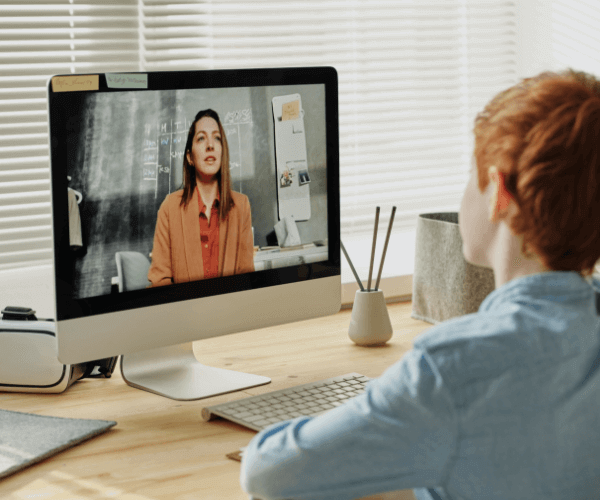How can a tutor create a group class?
Tutors can create group classes by accessing the Group Classes module in the dashboard. The required details include the class title, subject, language, start time, duration, and maximum number of students allowed. A class banner image and entry fee can also be set before submission.
Can tutors attach lesson plans to scheduled classes?
Yes, you can attach lesson plans to individual lessons by selecting “Attach Lesson Plan” in the Lessons module. If you have already created lesson plans, they will appear in a selection window for easy attachment
How do tutors start a scheduled lesson?
When your scheduled lesson time arrives, go to the Lessons module and click “Enter Classroom.” This will launch the virtual classroom where you can conduct the session. Ensure you check your internet and audio/video settings beforehand
Can tutors respond to student reviews?
No, tutors cannot respond directly to student reviews. However, if you receive an unfair or inaccurate review, you can request a review of the feedback by contacting admin support. The admin will assess the review and determine if any action is necessary
How can tutors create a group class?
To create a group class, go to the Group Classes module in your dashboard and click “Add Class.” Enter details like the class title, language, start time, duration, and maximum number of students. You can also upload a banner image and set the entry fee for the class
What should tutors do if a student falsely reports an issue?
If you believe a student has falsely reported an issue, you should provide a clear explanation and any supporting details in the Resolution Form. The admin team will review the evidence before making a final decision. Ensure that all communication remains professional and factual
How should tutors respond to a reported issue?
To respond to an issue, go to your Reported Issues page and click on “View Detail.” You can check the timeline of actions taken and submit a resolution using the Resolution Form. Select an appropriate action from the dropdown and add a comment explaining your resolution. This helps students understand your response before the issue is escalated
What happens if a student cancels a session?
• If a student cancels within the allowed timeframe, they get a full refund and your slot opens up.
• If the cancellation is last minute, you may still receive partial payment (depending on the policy).
• You will be notified via email when a cancellation occurs.
What are the requirements for a tutor profile to be approved?
• Upload a professional profile picture.
• Record and upload a short introduction video about your teaching style.
• Fill in your teaching experience, languages, and subjects.
• Set a competitive hourly rate.
• Ensure all information is accurate and complete before submitting.
How do tutors get paid for their lessons?
• Payments are credited to your TutorSplash wallet after completing sessions.
• You can withdraw funds via Stripe or bank transfer.
• Withdrawals are processed manually and require admin approval.
How do tutors set their availability for lessons?
• Navigate to the Availability Calendar in your dashboard.
• Set your general availability (default weekly schedule).
• Adjust weekly availability for specific dates if needed.
• Save your settings to allow students to book your sessions.
How do I register as a tutor on TutorSplash?
• Click “Apply to Teach” on the homepage.
• Complete your personal information, upload a profile picture, and provide an introductory video.
• Submit your teaching experience and qualifications.
• Your application will be reviewed and approved by the admin.